When I first got into animation, I turned to YouTube for guidance. Many people recommended Krita Animation as a user-friendly and cost-free software for beginners. I initially found Krita and Photoshop to be daunting and intricate. Nevertheless, with increased usage, these programs gradually became more comprehensible. I’ll do my best to explain the process in simple terms.
To start, click on the “Windows” tab at the top of the page where you see “File,” “Edit,” and so on. In the menu that appears, select “Timeline” and choose “Video Timeline.” If the first thing that appears is blue, you’re good to go. If not, go to “Edit” and select “New Video Layer,” which should turn it blue.
To animate, turn on onion skins and begin drawing on your first layer. Then, press the right arrow key to create a new layer with a faded image of your previous one. Keep drawing and pressing the right arrow key to create a flipbook-style animation.
Check out the video below for a more detailed explanation and instructions on saving your animation. Thanks for watching and subscribing!
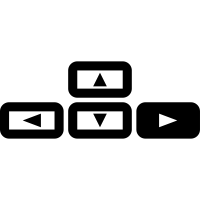
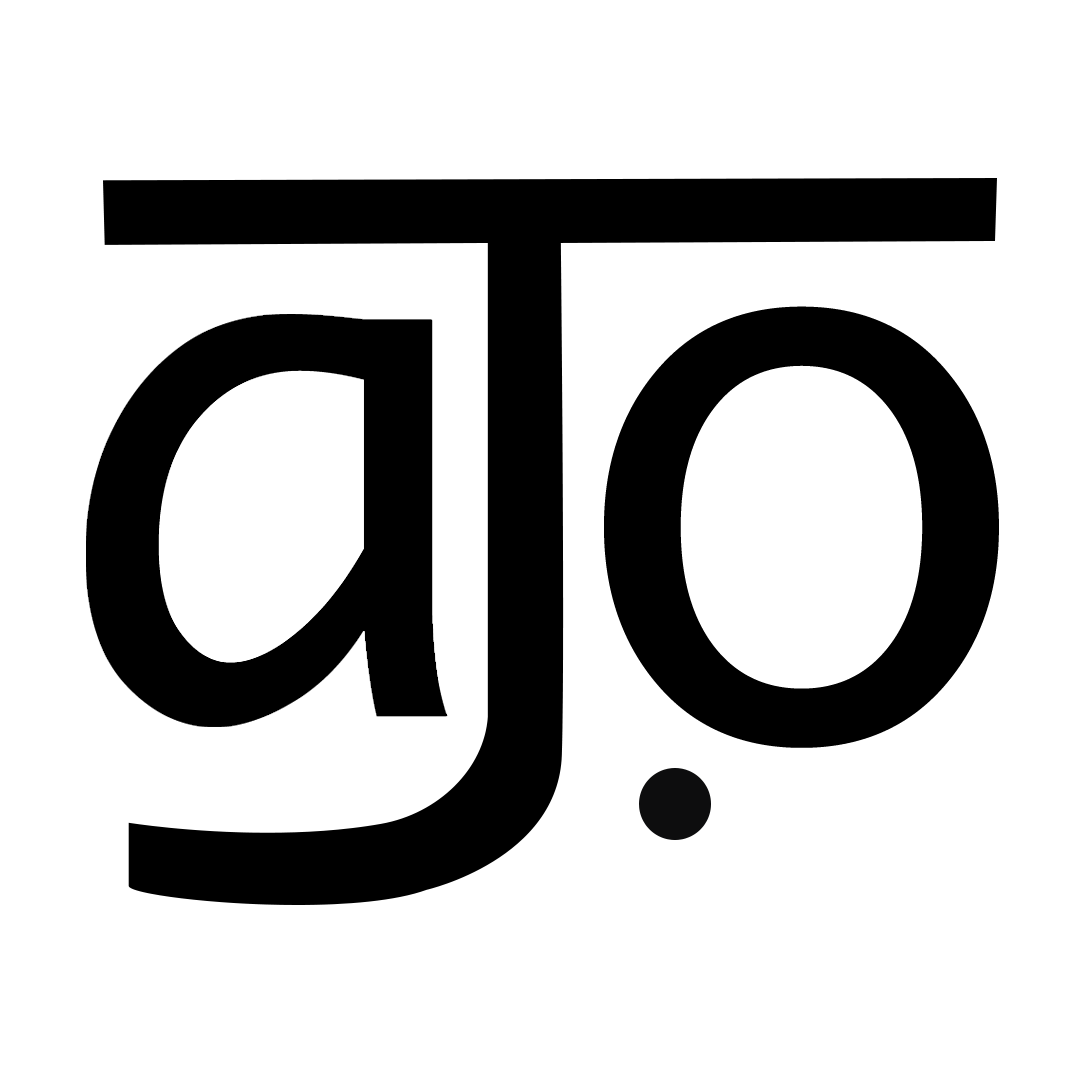
Hi, this is a comment.
To get started with moderating, editing, and deleting comments, please visit the Comments screen in the dashboard.
Commenter avatars come from Gravatar.